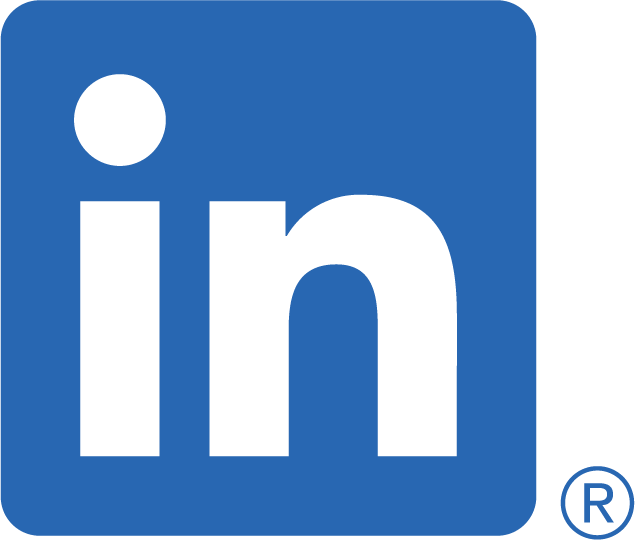Understanding Identity and Access Management Roles for ECS/EKS
IAM Roles for ECS/EKS: Right Permissions, Right Place
Continuing our journey through the intricate world of cloud security, today’s post takes us straight to the heart of Identity and Access Management (IAM) roles for ECS/EKS Tasks. As a security architect, I constantly champion the principle of least privilege, and a crucial part of that is genuinely understanding the nuanced difference between Task Roles and Service Roles when it comes to securing your containerised workloads. Far too often, I’ve observed robust permissions correctly applied to Service Roles, leading to a dangerous assumption that all is well, only to then discover that root permissions are being used for the tasks themselves. This is a gaping security hole, and one we absolutely must address.
IAM roles are the lynchpin in governing permissions and access across the vast AWS ecosystem. Within the context of ECS (Elastic Container Service) and EKS (Elastic Kubernetes Service), IAM roles are meticulously assigned to individual tasks, precisely delineating the scope of actions a container can perform and, crucially, the AWS resources it’s allowed to touch. This practice is fundamental; it limits permissions solely to what is strictly necessary for a task’s intended functionality.
Task Roles: The Workhorse’s Permissions
Task Roles are the specific IAM roles directly attached to individual ECS or EKS tasks. They precisely define the permissions granted to the containers running within that particular task, thereby governing their interactions with various AWS services and resources.
For instance, this could involve granting a container the necessary read/write access to a specific S3 bucket, allowing it to interact with a DynamoDB table, or, more commonly and something that should always be configured, enabling it to push crucial logs to Amazon CloudWatch.
Task Roles are your primary tool for adhering to the principle of least privilege. They allow you to fine-tune permissions to the exact, granular needs of individual tasks, drastically reducing the inherent risk associated with overly permissive roles.
Service Roles: The Orchestrator’s Mandate
Service Roles, conversely, are IAM roles intrinsically associated with ECS services or EKS pods. Their remit is to define the permissions required by the underlying infrastructure itself – think Auto Scaling groups or Elastic Load Balancers – which manage and scale your tasks.
Service Roles are designed to streamline the management of this foundational infrastructure. They ensure that your ECS services and EKS pods have all the necessary permissions for their orchestration and scaling activities, critically without exposing unnecessary privileges to the application code running within the containers.
Best Practices: Getting It Right
So, what are the gold-standard best practices when working with Task and Service Roles?
Adhere to the Principle of Least Privilege, Always: This cannot be stressed enough. Tailor your IAM roles to grant the absolute minimum permissions necessary for tasks and services to function. Yes, it can feel painful to begin with; start with the bare minimum required permissions, then incrementally add only what’s demonstrably needed. As I’ve seen countless times, development teams, keen to just “get things working,” often default to opening everything up, which is a recipe for disaster. Be disciplined here.
Regularly Review and Update Roles: Your applications evolve, as do your security policies. Therefore, periodically assess and update your IAM roles based on these changing requirements. This ensures that roles remain aligned with the dynamic nature of containerised environments, adapting gracefully to shifting security needs and preventing privilege creep.
Leverage AWS Managed Policies (Wisely): Utilise AWS Managed Policies where appropriate to simplify role management and ensure alignment with AWS’s own best practices. This can certainly streamline the assignment of common permissions, reducing the complexity of role configuration, but always review what permissions are actually bundled within these policies – don’t just blindly apply them.
Monitor and Audit Role Activity: Implement robust logging and monitoring for all IAM role activity. This is paramount for detecting and responding promptly to potential security incidents. It dramatically enhances your visibility into role usage, proving invaluable in identifying anomalous behaviour and potential threats before they escalate.
And What About the Container Itself?
Beyond the roles, what about the very foundation your application runs on – the container image itself?
Start with a Minimal Base Image: This is foundational. Opt for minimal base images for your containers, such as Alpine Linux or other “slim” variants. These are specifically designed to be lightweight, with significantly fewer components and, crucially, a drastically reduced attack surface. Less baggage means less to secure.
Avoid the Root User! This is an absolute golden rule. It’s best practice to never run processes as the root user within your containers. Instead, meticulously create and use non-root users for running your applications. Happily, many official Docker images now provide a non-root user by default, making this easier.
In your Dockerfile, explicitly use the
USERdirective to set a non-root user for the container. For example:FROM alpine:latest ... USER nonrootuserFurthermore, User namespaces are a powerful, often underutilised, feature that allow containers to run with a different user and group ID inside the container than on the host system. This offers an additional layer of security by helping to minimise the privileges of processes within the container.
Only grant the bare minimum necessary permissions to the user within the container. If the application genuinely doesn’t require root privileges, absolutely do not provide them. This directly embodies the principle of least privilege.
Harness Linux Capabilities & Security Profiles: Docker supports Linux capabilities, which can be used to granularly provide only very specific privileges to a container, rather than granting full root. Additionally, AppArmor and SELinux profiles are incredibly powerful tools that can be leveraged to enforce stringent security policies on your container processes, adding another layer of defence.
Keep Images Updated and Scanned: Your base images aren’t static. Regularly check for security updates and patches for the operating system and any installed software within the container. And, of course, continuously use container security tools and scanners to audit your container images for known vulnerabilities and ensure strict adherence to your security best practices.
Leverage Orchestration Platform Security Policies: If you’re using container orchestration platforms like Kubernetes (EKS), make full use of their native security policies. These can be configured to enforce best practices, such as preventing containers from running as the root user, across your entire cluster.
That wraps up our deep dive into IAM roles for containerised environments. Next time, we’ll shift our focus to another critical area.
Until then, keep your head in the clouds and your containers secure!